
Set up a recording center for students that will allow students to embed an audio recording into a QR code. Older students can follow the instructions on their own; younger students may need a teacher, parent, or older student to help.
Getting Ready
- Set up a “recording station” in a quiet area. Make sure the area includes a computer with a microphone.
- Decide with the teacher what to have students record:
– a message for Mom for Mother’s Day
– information about artwork they’ve created
– facts about an animal (or any concept)
– a review of a book or movie
– a story they’ve created
– themselves speaking in a foreign language
– other - One student at at time will come to the recording station to record their voice.
Recording Audio
- Go to http://www.recordmp3.org/
- Use the record/stop/ buttons to record the student’s message.
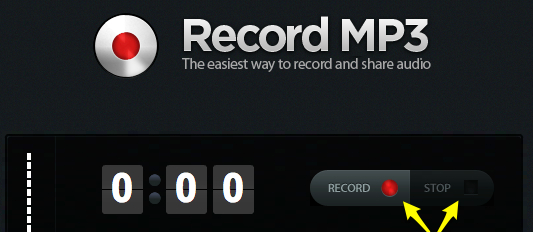
- Click the play button to hear the recording.
- Click the Save Recording button.
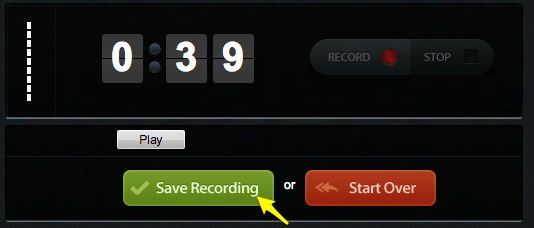
- Copy the provided URL.
Creating the QR Code
Option 1:
- Go to GoQR.me.
- Choose the URL option and paste the URL you copied in step 5 above.
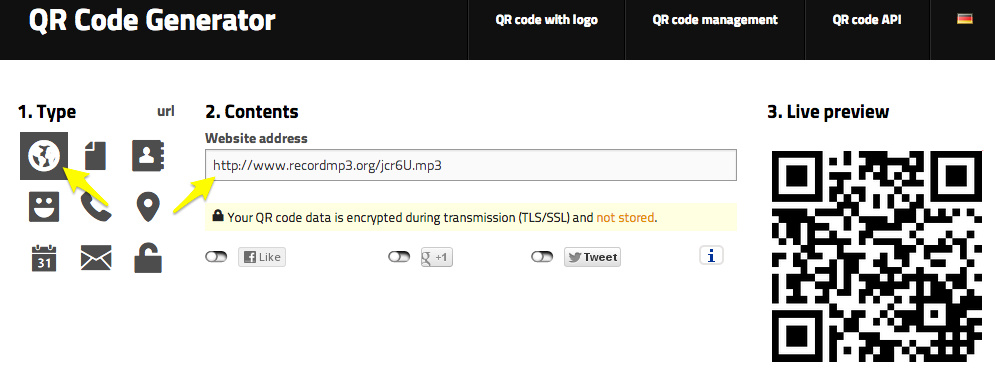
- Right-click (win) or control-click the QR Code and copy it.
- Paste it into a word processing (or other) document, add your name, and print.
Option 2:
Create the QR code(s) in a Google Spreadsheet. Click here for instructions.

Share your Comments!