
This awesome template lets you easily do a quiz competition in your classroom. Post a question in the spreadsheet and students enter their answers (as quickly as they can) via a Google form. The spreadsheet will show the winner (The Whiz Kid) and the 5 runners up.
Note from Tammy:
I’m super excited because this is the first time I’ve incorporated a script / button in a Google template. It is a “Clear” button that will clear the question, answer, and student responses – all at the same time. I would love some feedback on how it is working for you. Please use the comments area at the bottom of this post.
Using the Template
- Click the link above. You should be “asked” to make a copy.
Note – If your computer skips this step and takes you directly into the spreadsheet, just pull down the FIle menu to Make a Copy. - Click through the tabs at the bottom of the page to set up the spreadsheet and get students to the form.
- Students open the form and enter their names.
- The teacher asks a question and the students enter and submit their answer as quickly as they can.
- The teacher enters the answer, and the Whiz Kid winner and runners up will automatically appear!
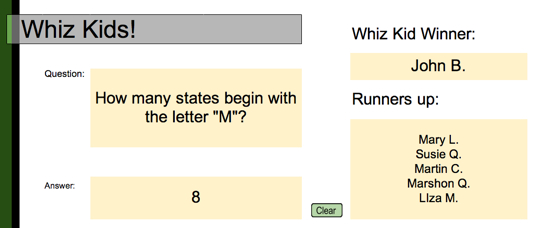
- The teacher clicks the “Clear” button and the students click the “Back” button in their browser and they’re ready for the next question!

Quick question…
Do you have to go through all of the steps for Whiz Kids each time you want to use it? Is there any way to save any of it?
I´m really excited to use this template for “warm up” activities in my Spanish classes .
Thanks,
Carol
Hi Carol,
I’m glad you’re excited about the Whiz Kids template!
No, you don’t have to start over each time. Just click the “clear” button and you’re ready to ask the next question. It really isn’t intended to “save” any of the results. It is just a quick and easy (and fun) way to teach or review concepts.
– Tammy