
Last summer, Google sneaked a new tool in to Google Documents that is totally awesome. It allows students (or anyone) to perform searches for web resources, images, quotes, and scholarly articles from within the document — and then it cites the sources with a click of a button!
Getting Started:
- Go to: http://drive.google.com
- Click the red “Create” button and choose “Document.”
- Begin entering information about your subject. (In this example, I’ll pretend I’m writing a report about the owl.)
- Highlight a key word.
- Pull down the “Tools” menu to “Research.”
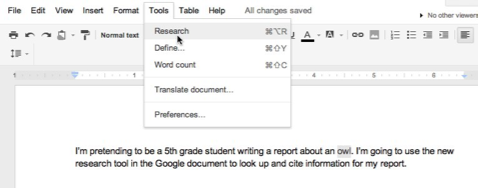
- This will open a Google search area in the right sidebar of your document.

- Optional – Click the triangle under the search window to choose the desired citation format.
- Click the forward arrow to return to the search results.
- Use the pull-down arrow to narrow the search results.
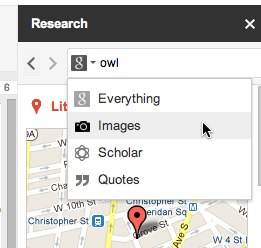
Citing the sources
Web Results:
Use buttons at the bottom of each search result to insert a link and/or cite the source of the website:
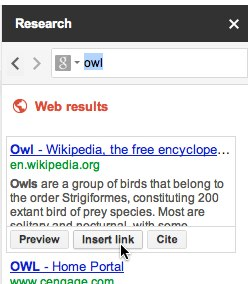
. . . . . . . . . . . . . . . . . . . . . . . . . . . . . . . . . . . . . . . .
Images
Drag an image onto the screen and it will be automatically cite the source!
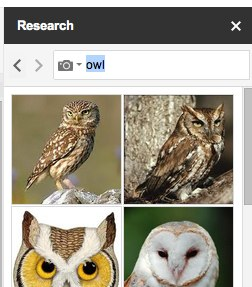
. . . . . . . . . . . . . . . . . . . . . . . . . . . . . . . . . . . . . . . .
Quotes
Click to “insert” a quote and it will automatically be cited!
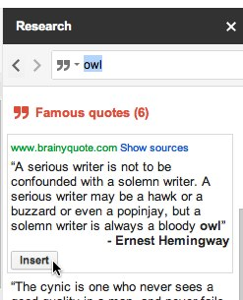
. . . . . . . . . . . . . . . . . . . . . . . . . . . . . . . . . . . . . . . .
Scholar
Click the “Cite as footnote” button to do that, or click the “Insert” button to insert the citation within the document text.

Viewing the Citations / Footnotes:
Simply scroll to the bottom of the page to see the citations in the page footnote area!
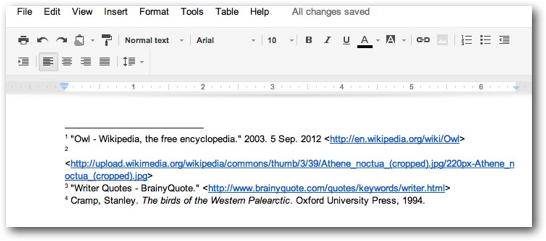

when you move things around in the document, it recites it for you(when you move an image, make sure to pick up the cite number)
fabulous website info Tammy!