
It is exciting to see comments that students, parents, or others have written in response to your blog posts. However, you will want to utilize some safeguards that will allow you to view the comments that are submitted and then choose whether to publish them or not.
Moderating Comments
- Go to the design/edit view for your blog.
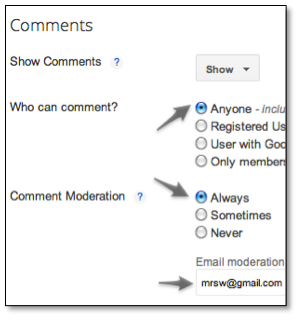
- Click the “Settings” link at the side and then click “Posts and comments.”
- Set “Who can comment?” to “Anyone.”
Your blog viewers may not have Google accounts. This setting will allow them to comment without creating an account. - Set “Comment Moderation” to “Always.”
This means you will “approve” comments before they are published. - Enter your email address (optional).
You’ll be immediately alerted via email whenever someone submits a comment. - In the “Comment Form Message” area, enter some instructions or additional information (optional). See example in the screenshot below.
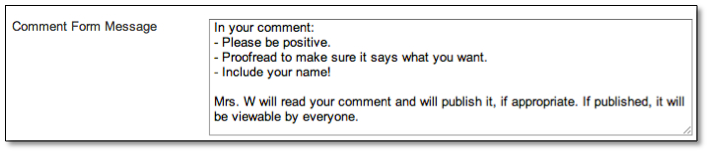
- Click the “Save Settings” button.
Adding a Comment
When students, parents, or others want to comment to a blog post, they will:
- Click the “Comments” link under the blog post.
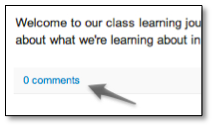
- Enter their comment.
- Choose “Anonymous” from the pull-down menu.
- Click the “Post Comment” button.
- Enter the word verification answer.
- Click the “Post Comment” button again.
- At this point, the commenter will see a message that says, “Your comment will be visible after approval.”
Moderating the Comments
Option 1:
- Go to the design/edit view of your blog.
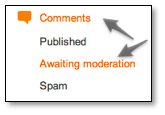
- Click the “Comments” link at the left and then click “Awaiting moderation.”
- You’ll see a list of all comments that have been submitted.
- Click the “Publish” link under each comment you want to publish, or
- Click the checkbox in front of all comments you want to publish; then click the “Publish” button at the top of the page.
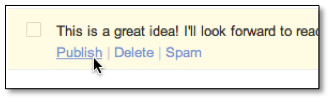
Option 2: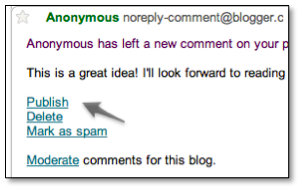
- If you entered an email address in the comments settings area (See step 5 on the previous page.), you will receive an email message when someone submits a comment.
- At the bottom of the email message, click the “publish” link if you approve the comment.

Share your Comments!