
Imagine students’ artwork hanging in your school’s hallway and beside each masterpiece is a QR code. When parents, students, and other teachers scan the code using a mobile device, they hear the student telling about themselves and the relevance of their art…
Or what about a QR code in the back of a library book that allows you to hear a student’s review of the book? Or a QR code sent home to parents that allows them to listen to their 1st grader reading or telling a story?
Sounds difficult, doesn’t it? Well, don’t worry — it really isn’t hard at all! I’ll give you two options for recording the audio files and will show you a couple of ways to “embed” them into QR codes.
Two Options for
Recording the audio file and generating a URL:
– – – – – – – – – – – – – – – – – –
Option 1:

- Go to: recordmp3.org
Note – The first time you use this site, you will need to click a couple of buttons to set it up. Just follow the on-screen directions. - Record the audio.
- Click the “Save Recording” button.
- Copy the provided URL.
– – – – – – – – – – – – – – – – – –
Option 2:
- Use the free recording software, Audacity, to record the audio.
- Export the recorded audio file (use the default .wav format) and put it into your public DropBox folder.
- Right-click the file (within DropBox).
- Choose the DropBox option from the pop up menu.
- Select “Copy Public Link.”
2 Options for
Creating the QR Code:
– – – – – – – – – – – – – – – – – –
Option 1:
Use an online QR Creator
- Go to an online QR Creator such as:
– QR Hacker
http://www.qrhacker.com/
– Kaywa
http://qrcode.kaywa.com/
– GoQR
http://goqr.me/ - Paste the URL that you copied above.
- Follow the on-screen instructions to create a QR code.
- Print the code!
– – – – – – – – – – – – – – – – – –
Option 2:
Batch-Generating Codes in a Google Spreadsheet
- Create a Google form to “collect” the URLs of students’ audio file URLs.
(For instructions, click here)
Suggested fields:
– First Name
– Last Name
– Notes
– URL - Follow the instructions to generate a QR code for each URL.
- Print the QR codes!
Examples
The following was recorded using RecordMP3 and the code was generated using www.kaywa.com:
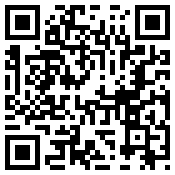
The following was recorded using Audacity and placed in the public DropBox folder. The code was generated using QRHacker:
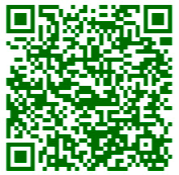


I have read-aloud books uploaded to my Google Drive. My QR codes open and play them on an Android based unused smart phone using QR Droid. However, they won’t open open on a Windows phone. I have tried several different QR readers, and downloaded an audio player, but the files continually try to open in the default audio program, then send a message that it can’t open an m4a. Short of copying all my audio files in a different format, then creating all new QR codes for all 100 files, do you have any suggestions?
Tammy,
I am not able to access the recordmp3.org cite. I have tried with different browsers, too. Can you assist me? I really like and appreciate your tips/tricks and other technology information for teachers. Thanks!
Beth
Hi Beth,
Unfortunately, it looks like recordmp3.org has gone out of business. You can do something similar with Vocaroo, so give it a try.
– Tammy
I need to add audio on my qr codes i have already generated for my url
Can this be done with a link to the audio file on Google Drive if the sharing of the file is set to Public?
Has anyone come across the process for creating a QR Tag, that as soon as its scanned plays the audio file that has been linked?
On my iPhone, using the I-nigma app, the RecordMP3 audio plays automatically as soon as the page loads.
Does anyone have any suggestions on how to do this: I would like to have students record a piece of music, create a QR code to that recording, and be able to share it with classmates anonymously so they can peer-comment anonymously. So, students would bring pieces of paper with just their QR code and I would distribute them randomly around the room, giving each group of three three QR codes. The students would listen to the recordings and (here is where I struggle to know how to do this) type comments to the performer so that the performer could later go back to his/her recording and see the comments provided by the peers. From the paper copies, I could know who provided which comments so I could assess the peer-assessment (!!!). Thanks for any help you can give!
I have also used QR codes on a display to link to a ThingLink piece of work that the children have done.
http://computersandteaching.wordpress.com/
Hi Tammy,
I love your site! I am trying to create audio links so test questions can be read by any student, including my students on an IEP. Reading six test to six different kids is getting a little old! I tried creating a link to an mp3 in my dropbox, but when I scan the QR code, it wants me to download it instead of simply playing it. Your examples look exactly like my links to dropbox, but yours play when I scan them. What gives? Thanks!
Doug
Doug,
Thanks!
I did the original example a couple of years ago and don’t have Audacity right now on machine, but I’ll try to get it soon and do some experimenting. In the meantime…
Is your file a “.wav” file? When you double click the file within dropbox on your computer, does it play, or does it want to download? I think it will respond the same way through the QR code.
Please let me know if you discover anything.
– Tammy
Tokkers provide an easy way to record audio and generate a QR Code all in one step. We’ve seen some great projects using Tokkers come out of classrooms.