
This week I’m featuring one of my favorite apps for the iPhone, iPod Touch, or iPad. The app is “Sock Puppets” and allows you and/or your students to quickly and easily create your own puppet shows. Then, when you’re done, you can upload them to YouTube with a click of the button.

Sock Puppets
http://itunes.apple.com/ve/app/sock-puppets/id394504903?mt=8
Cost: Free for up to 30 seconds of recording
In-App purchases are available for 99¢ for more recording time and additional puppets and backgrounds.
Example
Here’s a book review puppet show I just created:
Note – If YouTube is blocked in your school, you may need to watch this at home.
Using Sock Puppets:
- Click the “New” button to begin a new puppet show.

- Follow the on-screen prompts to choose the desired puppets, backgrounds, and props.
- Use the buttons at the top to start and stop the recording, to save and share, and to navigate the app:
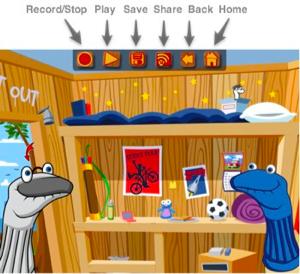
- To record a show:
a. Click the red circle.
b. Hold your finger on a puppet, talk, and move the puppet around.
c. Repeat, touching each puppet as you want it to “speak.”
d. Click the “square” button to stop the recording. - When you’re done recording, you can:
a. Click the “Share” button to upload it to YouTube.
b. Click the “Save” button for replay on the iPad.
Classroom Uses:
Students/teachers can create puppet shows to:
- Explain a science concept.
- Retell a story.
- Tell about an event from history.
- Share information about a famous person.
- Model appropriate social behavior.
- Tell jokes. (Knock-knock jokes work well!)
Please use the “Add a comment” button below to share your ideas!
Notes / Helpful Hints
- When you download the free app, you get 30 seconds of recording time and a few puppets and backgrounds.
- Go into the “Store” area to purchase extended recording time and additional puppets and backgrounds. (You can also purchase an option that will allow you to import your own backgrounds.)
- In the “Settings” area, you can change the pitch of each character’s voice. A “slider” button lets you choose from low to normal to high.
- On mine, it usually crashes the first time I try to record, but after that it is fine. You might record something short to test it first.
- To upload to YouTube, you’ll need to create an account. Just go to www.youtube.com and click the “Create an account” link in the upper right corner. You can sign in using your Google Account!
- To find the uploaded video at YouTube, click the double arrow beside your username at the upper right corner and then choose “My Videos.”

Share your Comments!