
I find QR codes to be fascinating and somewhat magical. I’m also excited about the potential uses for education…
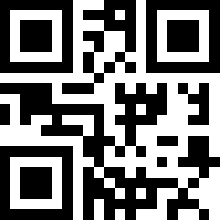
What are QR Codes?
A QR Code is a 2-dimensional bar code that can be easily generated and then decoded with a smart phone (or other devices.) When scanned/read, the QR Code can activate the opening of a web page, dialing a phone number, sending an email or text message, and more.
How are QR Codes Used?
QR codes are very common in Japan and Europe (and are becoming more and more popular in the United States) and can be found on posters, signs, magazines, menus, and many other places.
Where to get a QR Code Scanner/Reader:
- Some phones and mobile devices come with barcode readers already installed.
- Go to the App store for your device and search for “QR reader” or “QR scanner”. You will find lots of free options.
(My favorites for the iPhone are I-nigma and Qrafter) - You can also do a Google search for something like, “QR reader for Nokia,” or “QR Code scanner for Droid.
How to Scan/Read a QR Code:
(Also called mobile tagging.)
- Open the QR Code or barcode reader on your phone or mobile device. (This will activate your phone’s camera.)
- Center the QR Code within the provided frame.
- Once the code is read, it will automatically activate.
QR Codes to Try:
This one will give you a message:
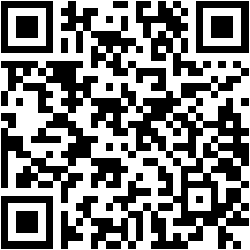
This code will open my website, “Tammy’s Tech Tips.”
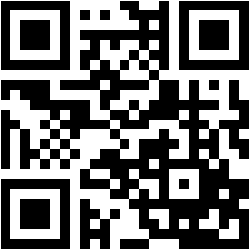
How to Generate QR Codes:
There are many websites that allow you to easily create QR Codes of your own. Here are a few. Just follow the on-screen prompts to generate a code!
GoQR
http://goqr.me/
QR Stuff
http://www.qrstuff.com/
What to do with the QR code:
Once the QR code is generated, you can download it or just copy it and paste it into a document or webpage. QR codes can be read equally well from a computer screen or from a printed page!
Ideas for using QR Codes:
General ideas:
- Put a QR code with your contact info on the back of your business card.
- Doing a presentation at a conference? Put a QR code with a link to your online handout or website on the opening slide of your PowerPoint presentation.
- Put a QR code on your holiday letter that takes the reader to your family photos on your Flickr page.
- Attending a conference or class reunion? Put a QR code on your name tag with info about you!
Educational uses:
(Great if your students have access to mobile devices with cameras)
- Audio QR codes: See Tammy’s Tip of the Week #114 for instructions and examples
http://tammyworcester.com/audio-qr-codes/ - Create a QR treasure/scavenger hunt in or around the school. Codes can be printed and mounted in various locations. Students scan a code to get their next clue.
- Get your students quickly and easily to a website by projecting the related code or printing it on a handout.
- Have a Google form you want your students to fill out on their iPod touches or cell phones? Just show the related code on your projector screen!
- A QR code on the back of a book could “take” a student to a web page about the author or to page of book reviews. (You could print the codes on labels, or print them on paper and tape them to the book.)
- A QR code in a learning station could take students to a web page with instructions, information, or even a video!
- Displaying student artwork in the hallway? Add a QR code that provides additional information about the student-artist.
Please add your own ideas in the comments area below.

Share your Comments!